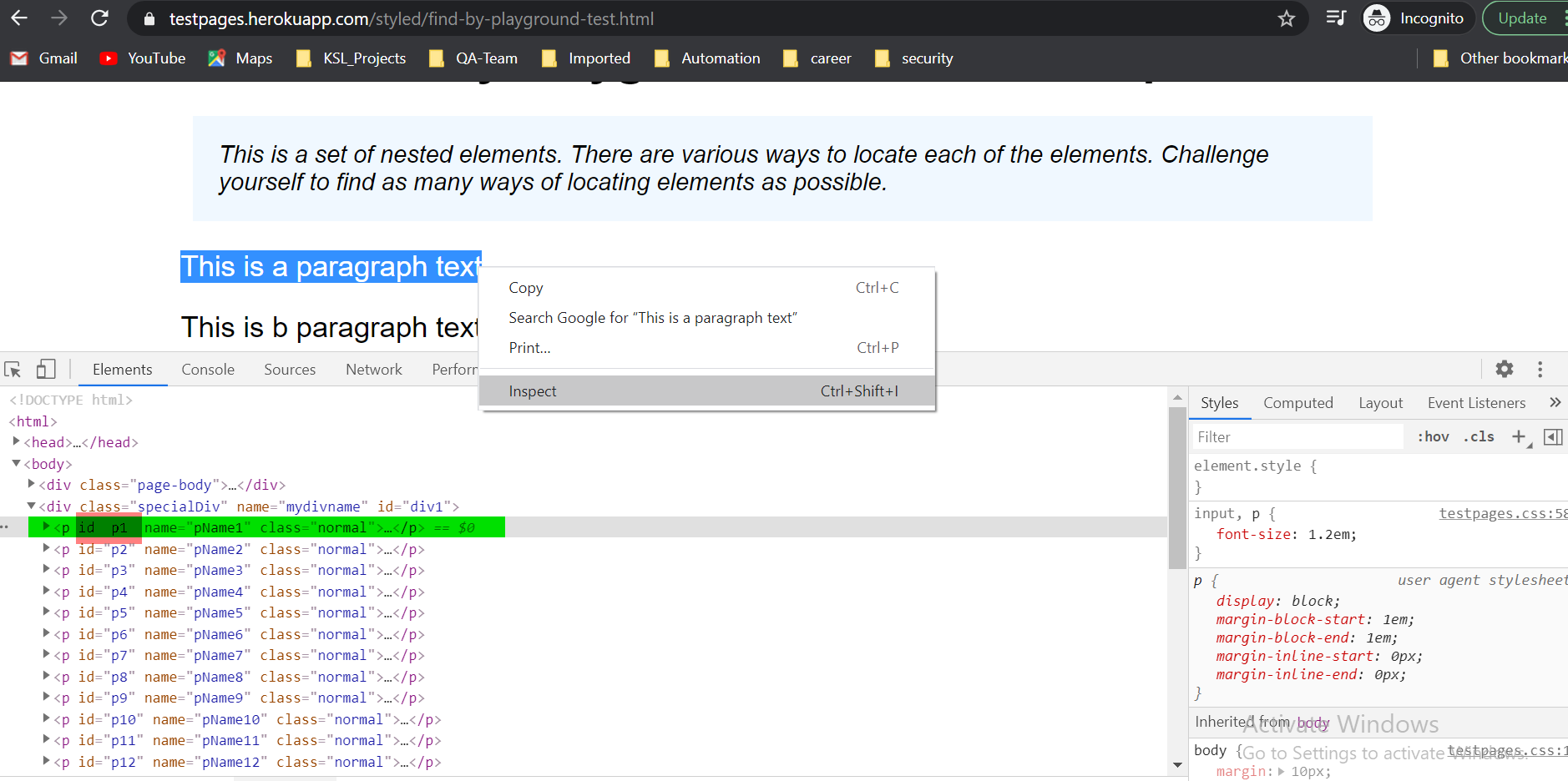Interview preparation for Software QA Automation Engineer
QA Automation Engineer Interview Questions QA and Testing related https://www.edureka.co/blog/interview-questions/software-testing-interview-questions/ https://www.techbeamers.com/qa-interview-questions-and-answers-top-20/ https://www.functionize.com/blog/the-best-qa-job-interview-questions-for-managers-to-ask/ https://theqalead.com/topics/qa-tester-jobs-guide-qa-tester-salary-description-how-to-find-jobs/ https://www.softwaretestingmaterial.com/100-software-testing-interview-questions/ https://artoftesting.com/test-scenario-examples https://artoftesting.com/manual-testing-interview-questions Java https://artoftesting.com/core-java-interview-questions https://www.edureka.co/blog/interview-questions/java-interview-questions/ https://www.javatpoint.com/corejava-interview-questions https://hackr.io/blog/java-interview-questions Python https://www.edureka.co/blog/interview-questions/python-interview-questions/ https://www.mygreatlearning.com/blog/python-interview-questions/ https://data-